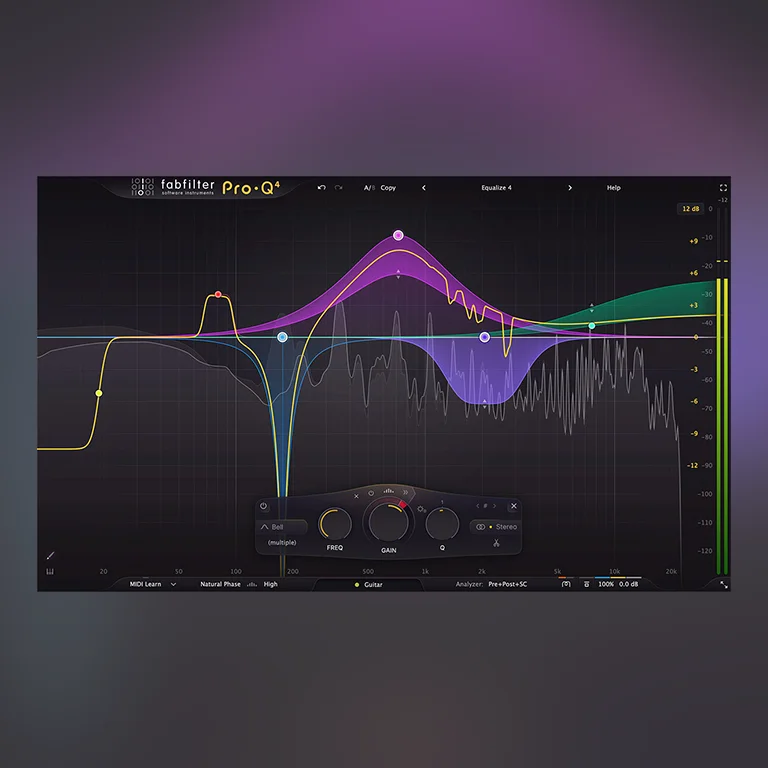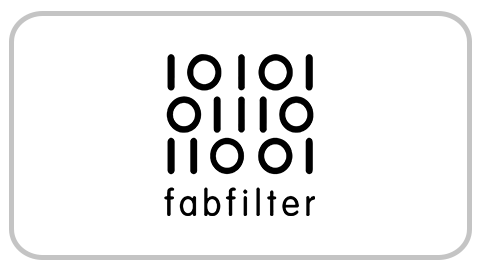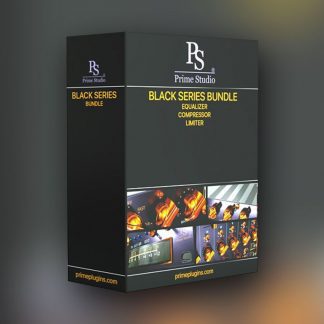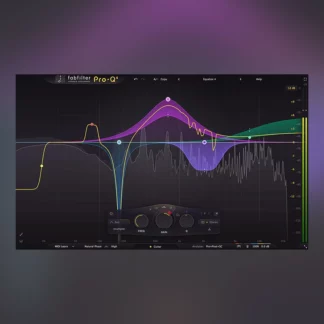Description
System Requirements for FabFilter Pro-Q 4
Upgrading from Pro-Q version 3 to the new Pro-Q 4 is safe and easy: installing Pro-Q 4 will not replace or delete the previous Pro-Q 3, 2 or version 1 plug-ins. All versions will co-exist and can be used at the same time. This ensures that you can open old sessions that use Pro-Q 3 without problems! Of course, FabFilter Pro-Q 4 can also read all presets from previous versions as well. See Upgrading to Pro-Q 4 for more information. FabFilter Pro-Q 4 is available in VST, VST3, CLAP, AU (Audio Units), AAX Native and AudioSuite formats.
Windows requirements
Windows 11, 10, 8, 7 or Vista
64-bit or 32-bit
VST 2/3 or CLAP host, or Pro ToolsIntel or Apple Silicon processor
macOS requirements
macOS 10.13 or higher (64-bit only)
VST 2/3, AU or CLAP host, or Pro Tools
Quick start
The installer will copy the FabFilter Pro-Q 4 plug-in into the common VST, VST 3, CLAP, AU (macOS only) and Pro Tools plug-in folders on your computer. On macOS, the global plug-in folders
in /Library/Audio/Plug-Ins are used.
In most cases, your host will then recognize the plugin automatically. However, if the instructions below do not work, see Manual installation instead.
- Pro Tools : Choose an empty insert slot on one of your audio tracks, instrument tracks or buses and select FabFilter Pro-Q 4 from the pop-up menu in the EQ section.
- Studio One : Click the ‘+’ button next to the Inserts tab of an audio track, instrument track or bus and select ‘Pro-Q 4’ from the drop-down menu.
- Logic Pro : Choose an empty insert slot on one of your audio tracks, instrument tracks or buses and select FabFilter Pro-Q 4 from the pop-up menu. You will find FabFilter Pro-Q 4 in the Audio Units > FabFilter section (named Pro-Q 4).
- Ableton Live : In Session view, select the track you would like to place FabFilter Pro-Q 4 on, for example by clicking the track name. At the left top of Ableton Live’s interface, click on the Plug-in Device Browser icon (third icon from the top). From the plug-ins list, double-click FabFilter > Pro-Q 4, or drag it onto the track.
- Cubase : Choose an empty insert slot, for example in the Mixer, and select EQ > Pro-Q 4 from the menu that appears. To use the MIDI features in Pro-Q 4, create a new MIDI track and set its output to the Pro-Q 4 instance you have just created.
To begin, just open the plug-in and drag the yellow line in the display or double-click anywhere to create new EQ bands. Enjoy!